You might be a little confused when you get your new XTOOL Product(X100 Pad, X100 Pad2 …)
How to register a new XTOOL? How to active it? And how to update XTOOL for the first time? Here comes the guide for you!
This guide including register, active, update, Bluetooth and self test.
- Register and active
Power on the XTOOL, you need to register your account first. The serial number and activation code are shown in the package you get.
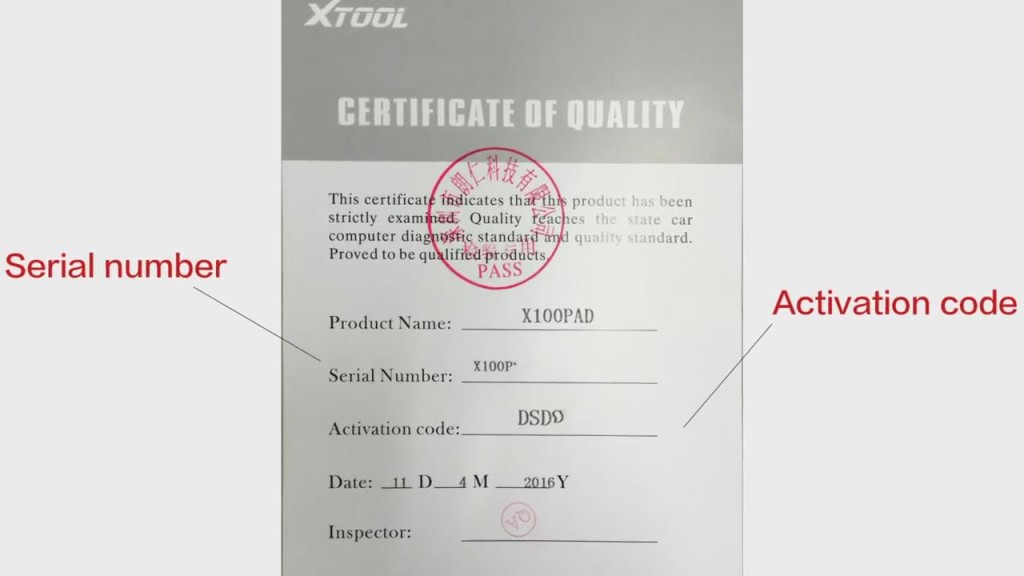
After register the account on XTOOL, you need to look at the email box which you filled in when register. You will find a new email from XTOOL which contains a verification code. Fill in with the code, the activation is done.
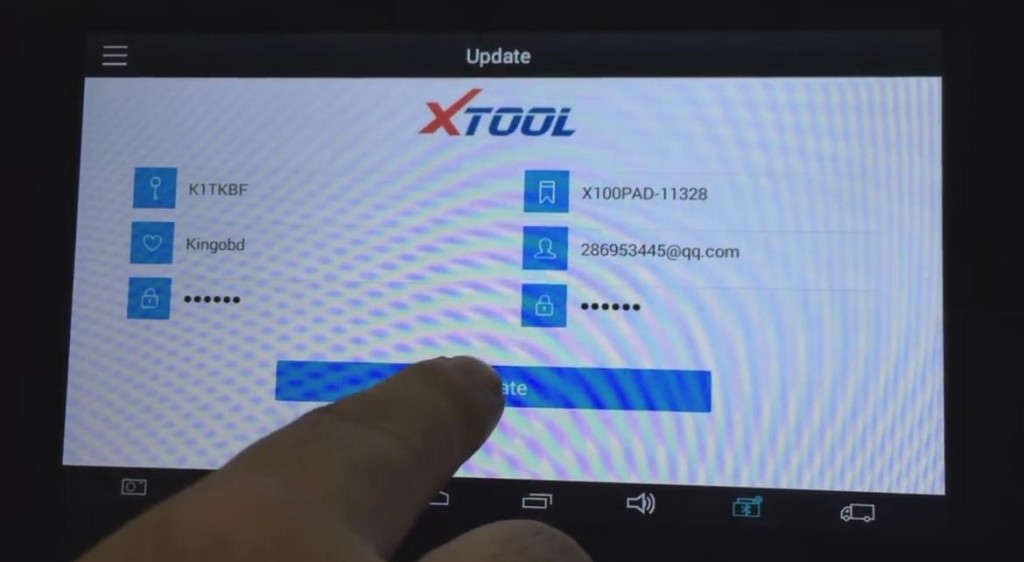
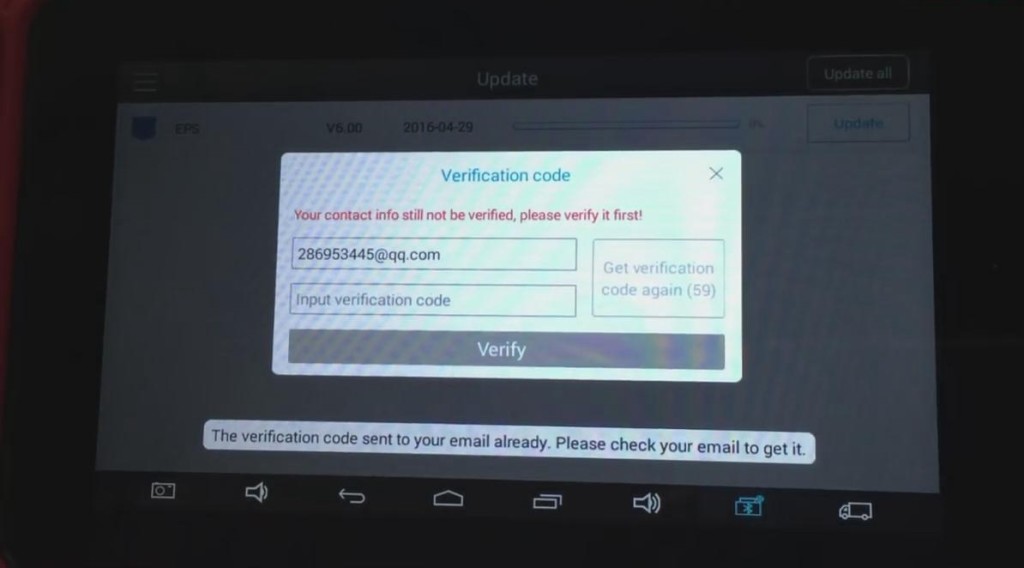
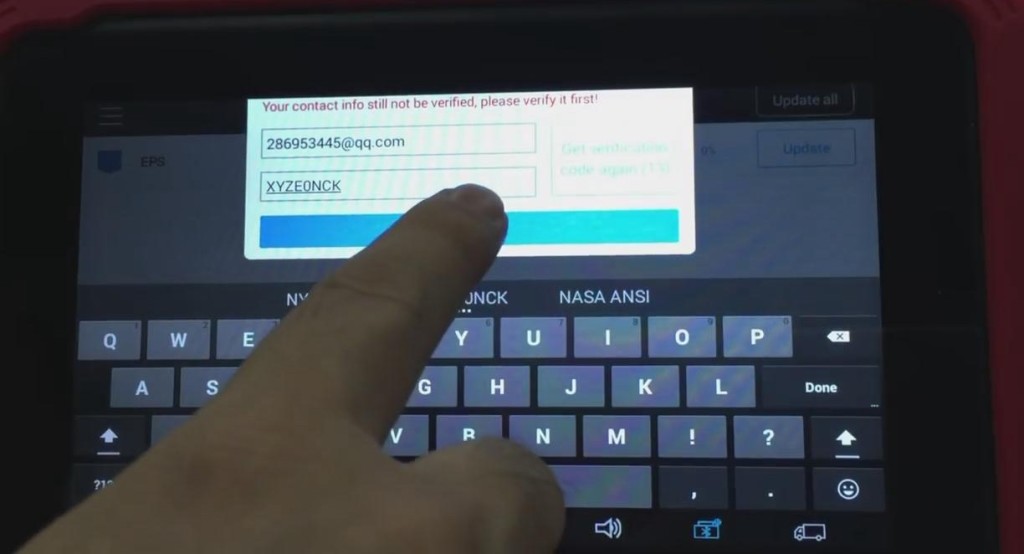
- Update
After activation, you need to update the software.
Note: please update the software one by one, do not update them at the same time.
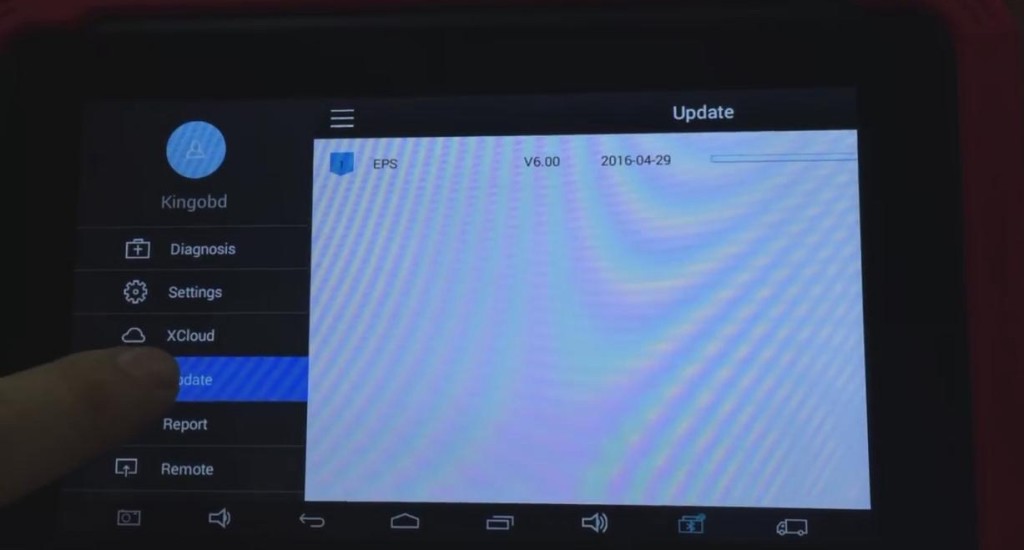
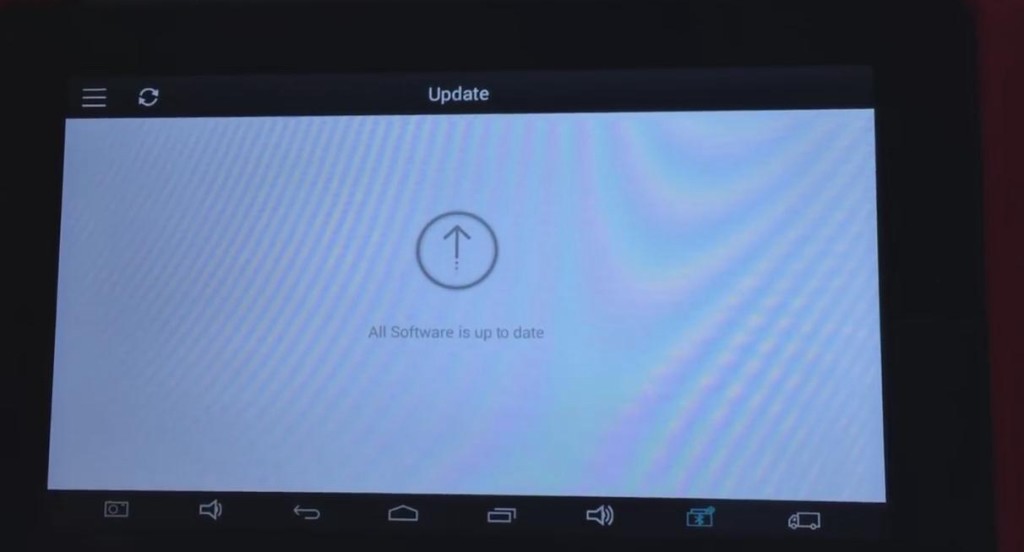
- Bluetooth
Before using the Bluetooth function, you need to pair the Bluetooth unit with the pad.
Tap settings -> Bluetooth
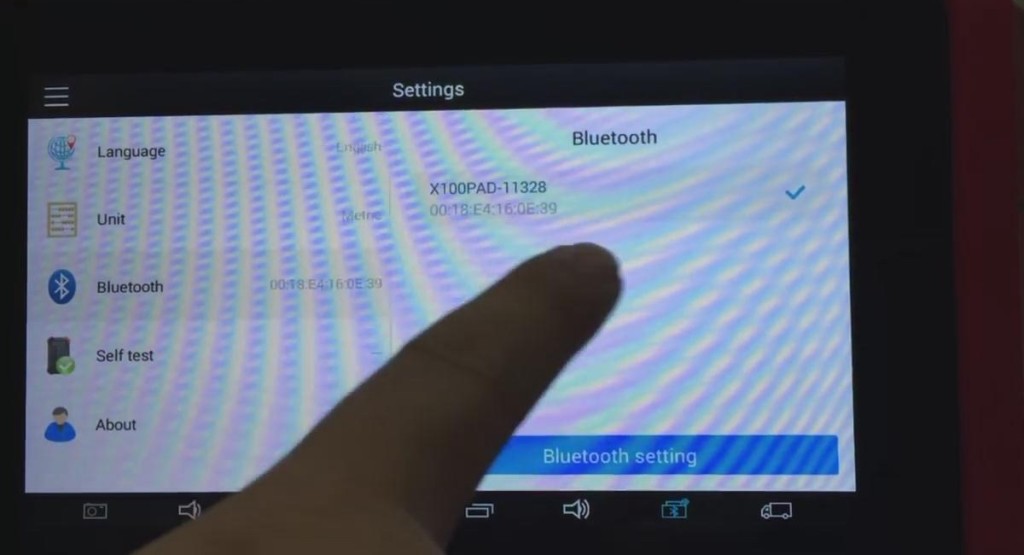
Note: English is by default, if you need other languages, please provide the serial number to us, we will add authorization to you, then you can download the software on xtool official website.
- Self test
When you are self testing, it is normal that there are some items are NG.
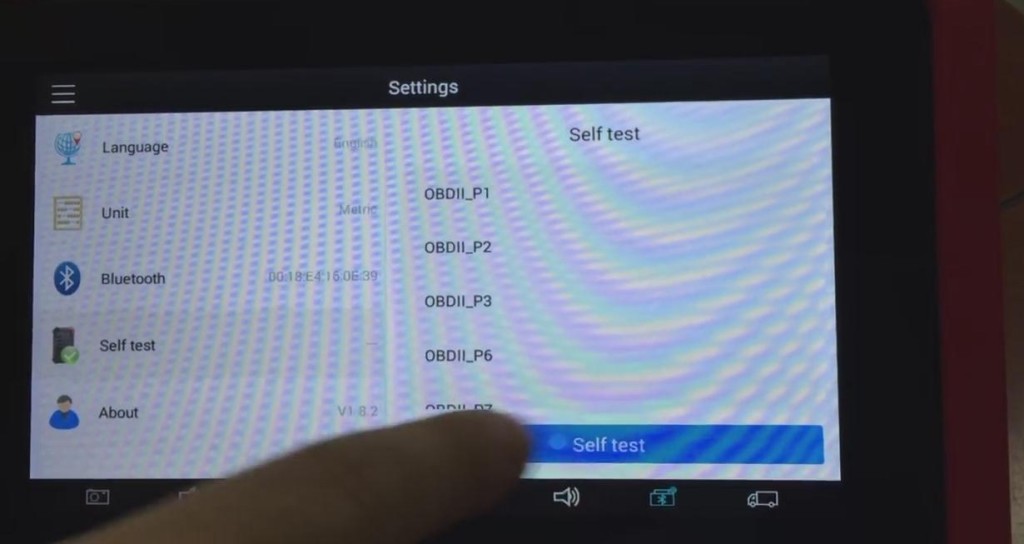
If you have any question when using XTOOL, please contact us:
Email: Sales@xtooleshop.com
Skype: xtooleshop.com


